Follow these 5 simple steps below to save a Canva image as a high resolution PDF, and upload to Remarkable stamps designer.
Step 1: After you have finished with your stamp artwork in Canva. Click on the "SHARE BUTTON" in the upper right hand corner of the website, and then click on the “DOWNLOAD" tab on the Canva toolbar on the right side pop out menu.
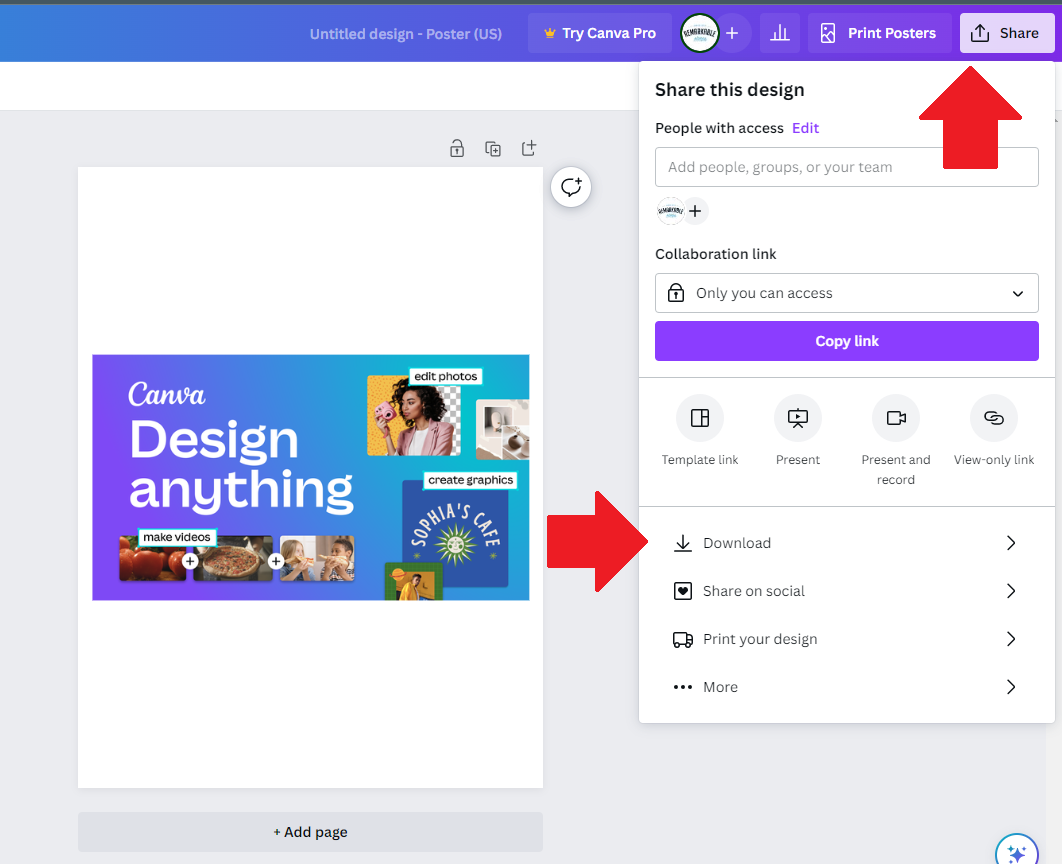
Step 2: In the File type drop down, choose the “PDF PRINT” tab to download your design in a high resoultion. This helps ensure that the stamp iimpression left is of the highest qaulity.
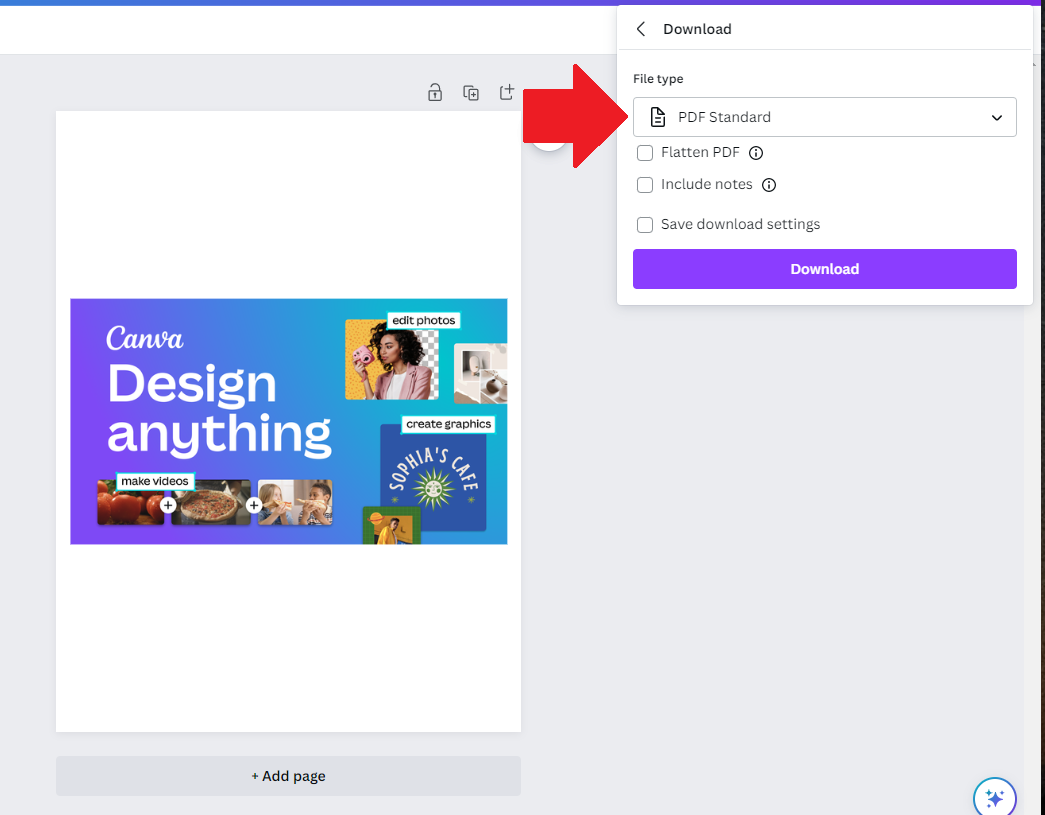
Step 3: Once you have selected the "PDF PRINT" file type, click on the purple “DOWNLOAD” button and wait for the downloading process to be finished.
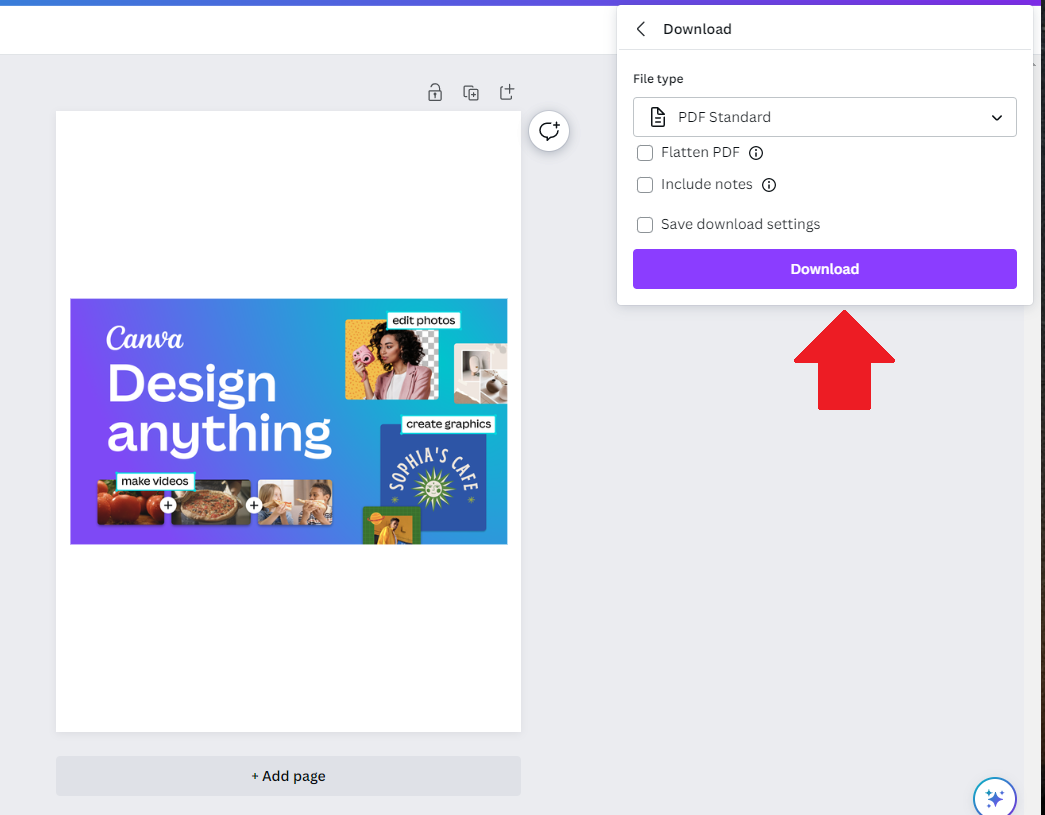
Step 4: You can then attach the design to an Etsy message, or upload it directly into our Remarkable Stamps online designer. When customizing your soap stamp. Click on the "ADD DESIGN" Button in the Remarkable Stamps designer to upload the artwork.
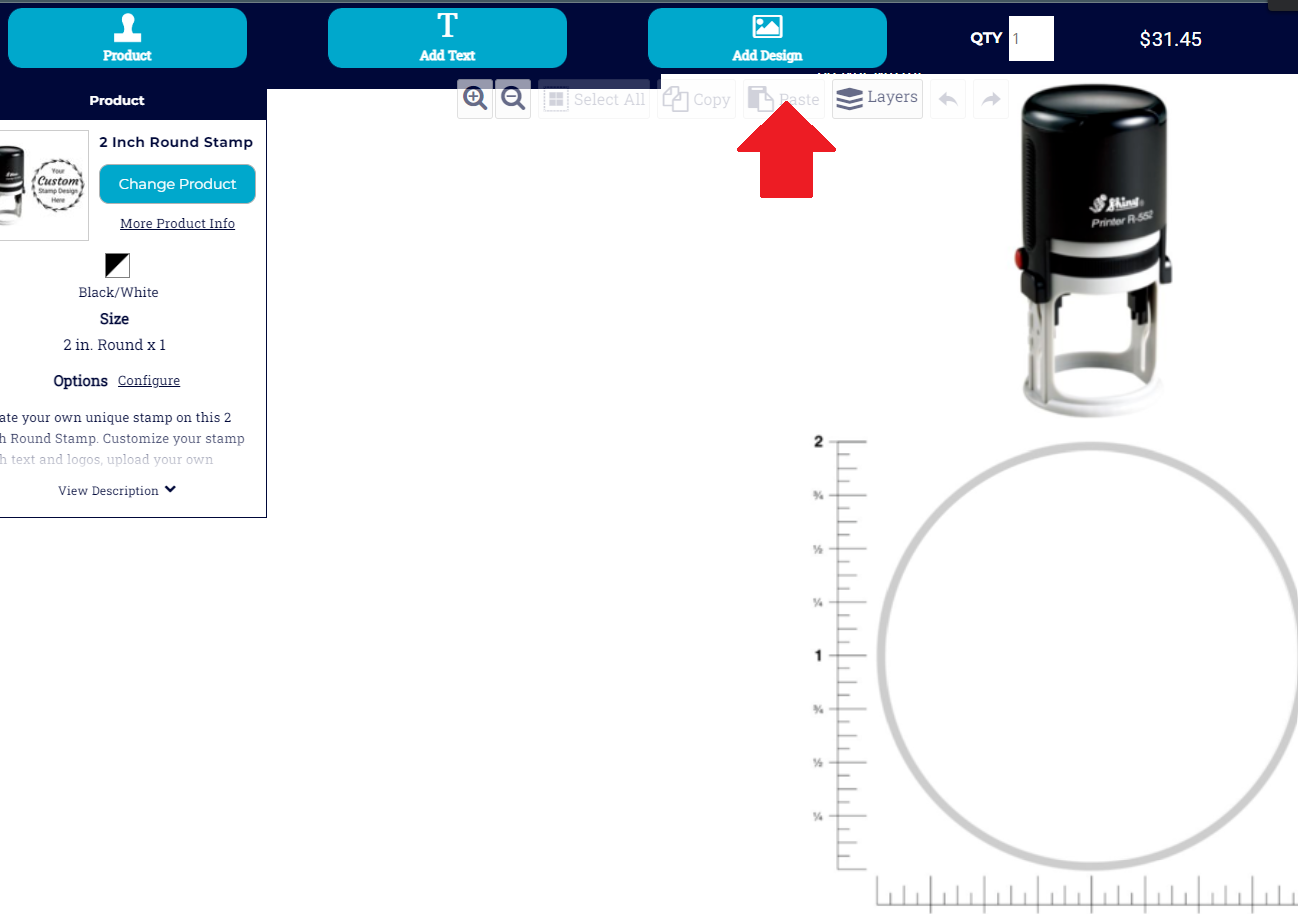
Step 5: Then click on "UPLOAD FILE" to upload the PDF Print file, and comfirm you own the right to use that image. You will then be able to edit your stamp with your custom artwork.
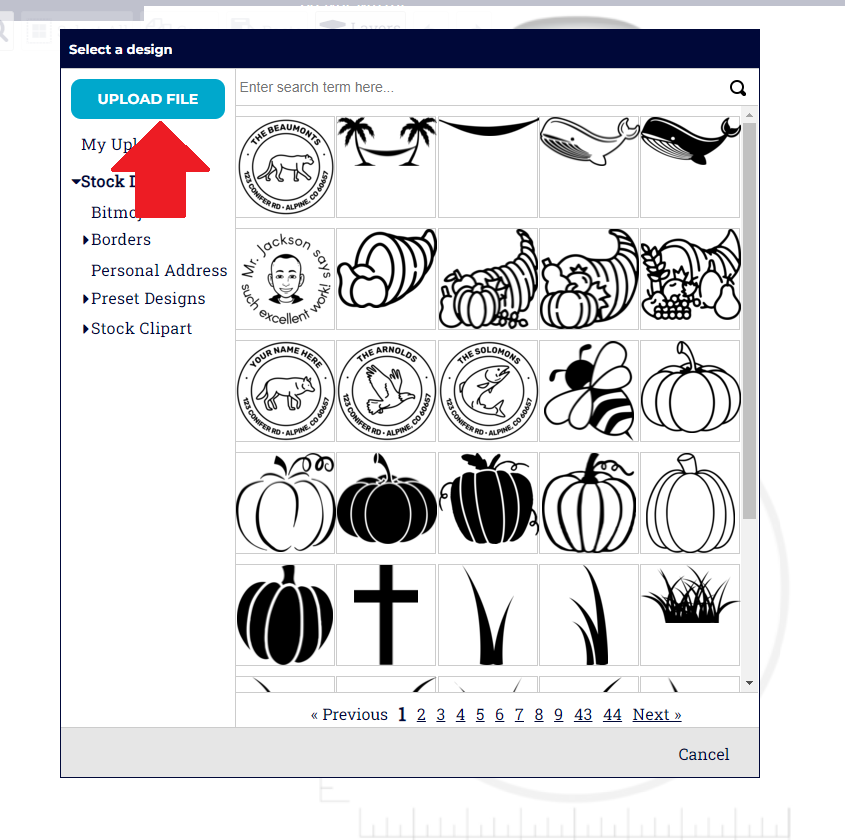
Why we use high resolution files:
While the PDF file size may be much larger than jpeg, its more ideal for those wanting to save a art piece and retain detail and quality. If the resolution is too low, your stamp impression will look blurry and/or pixelated like in the example below.
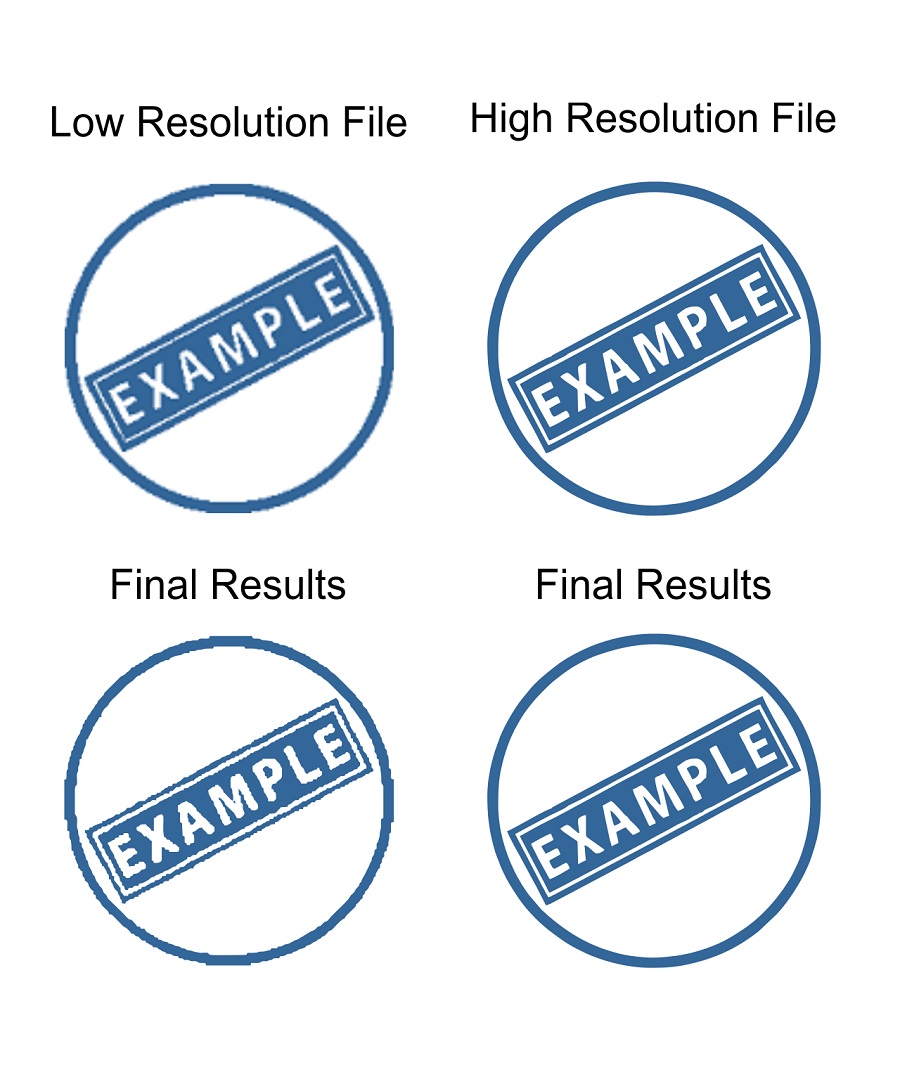
If you have anymore questions about how to use the designer or other parts of the website, send us a email at sales@remarkablestamps.com or give us a call: 866-667-1133.
